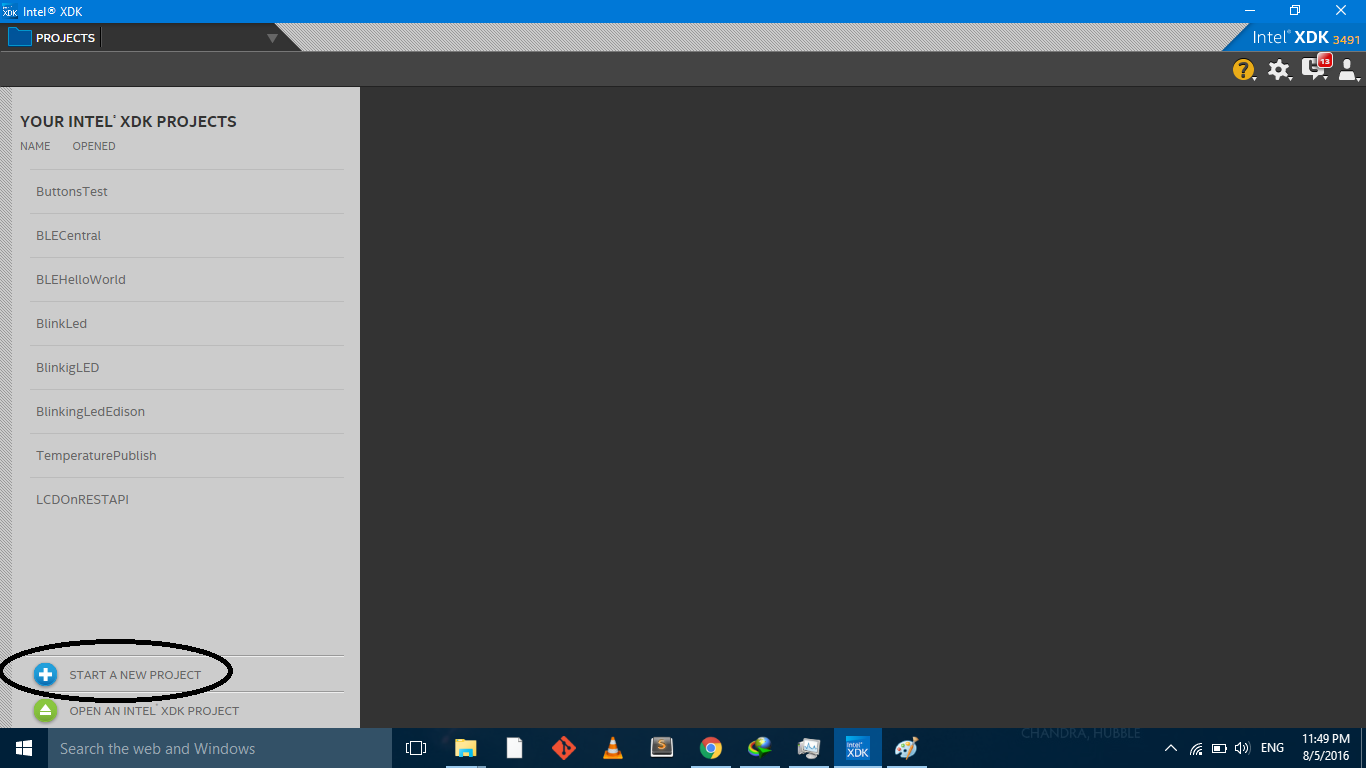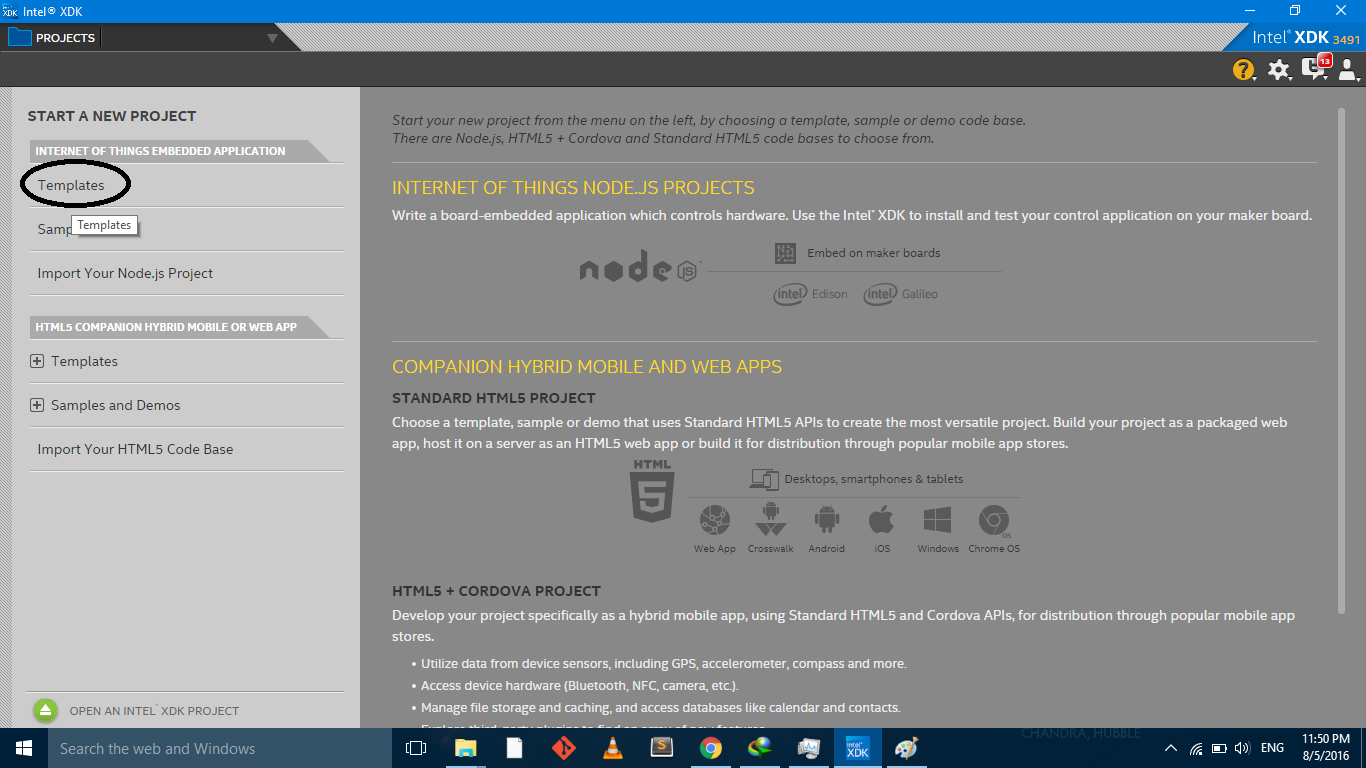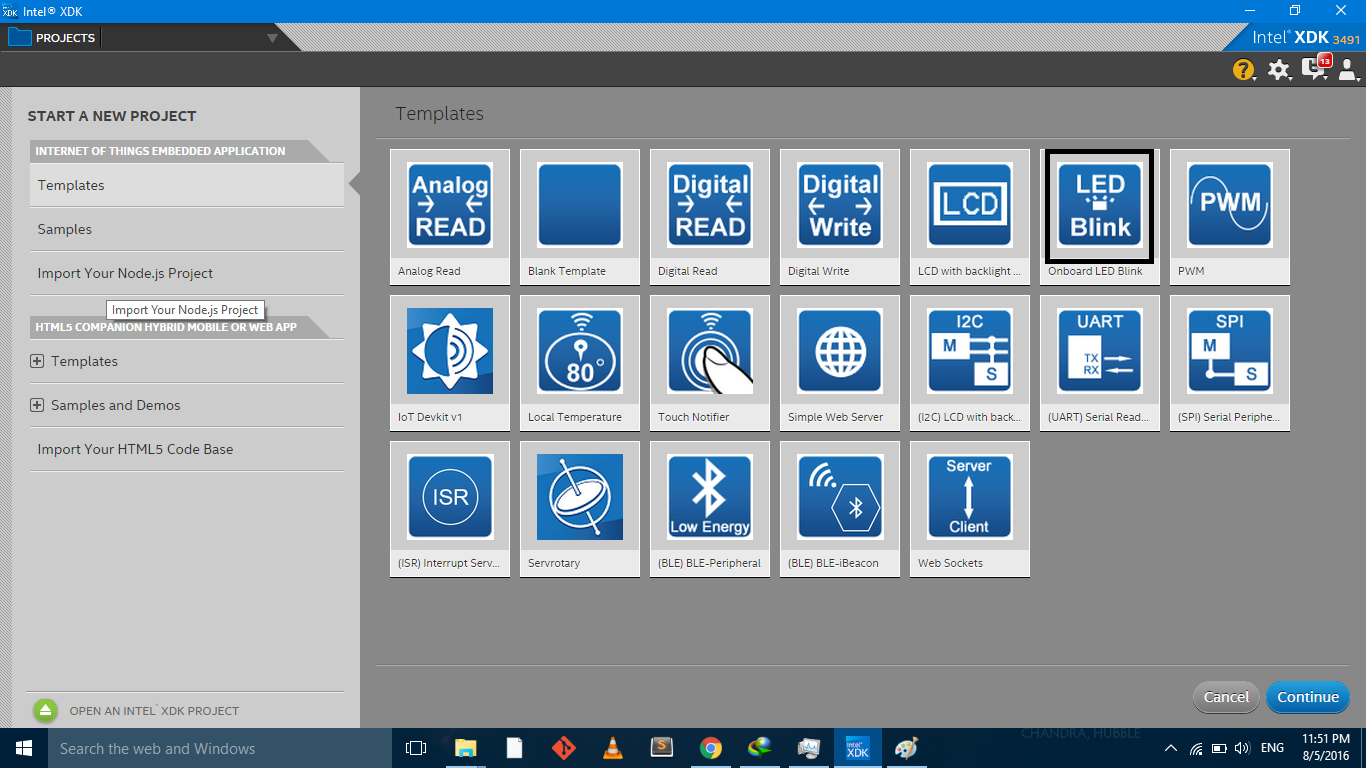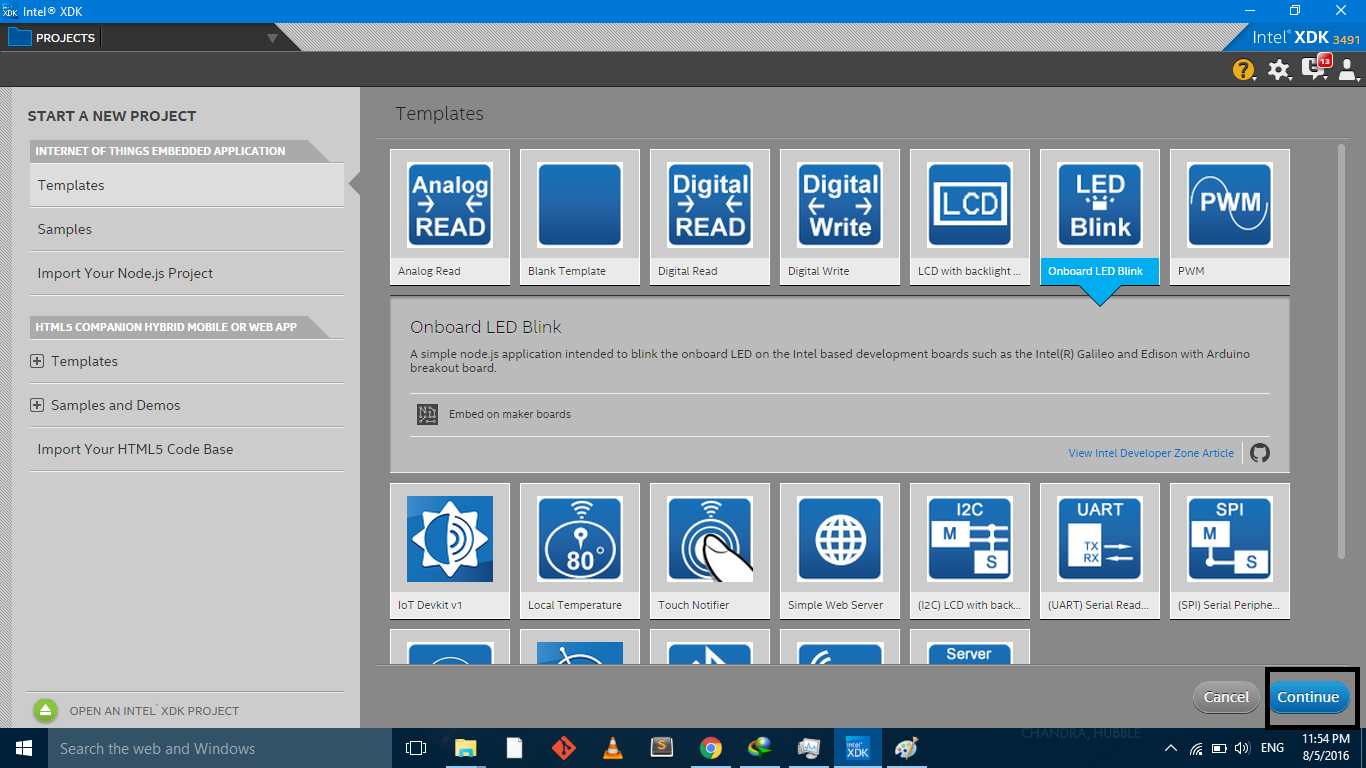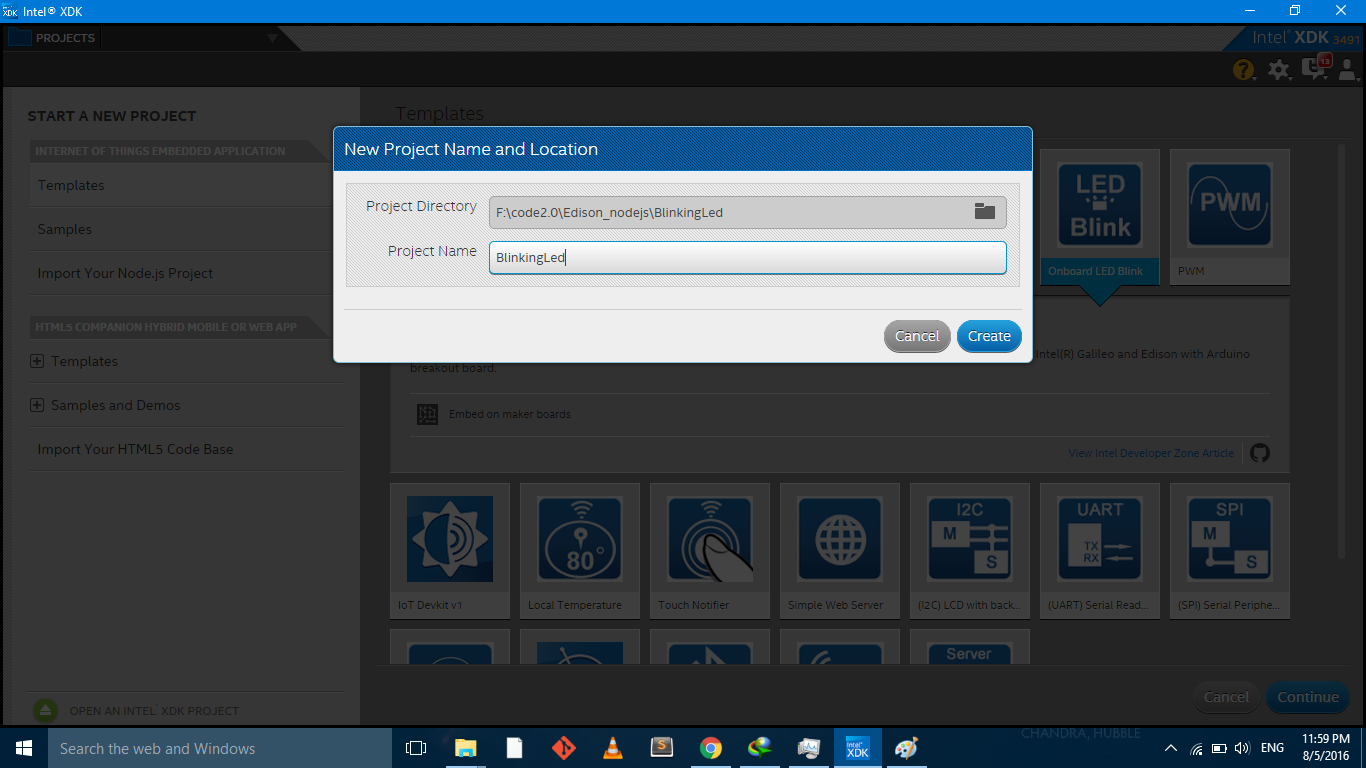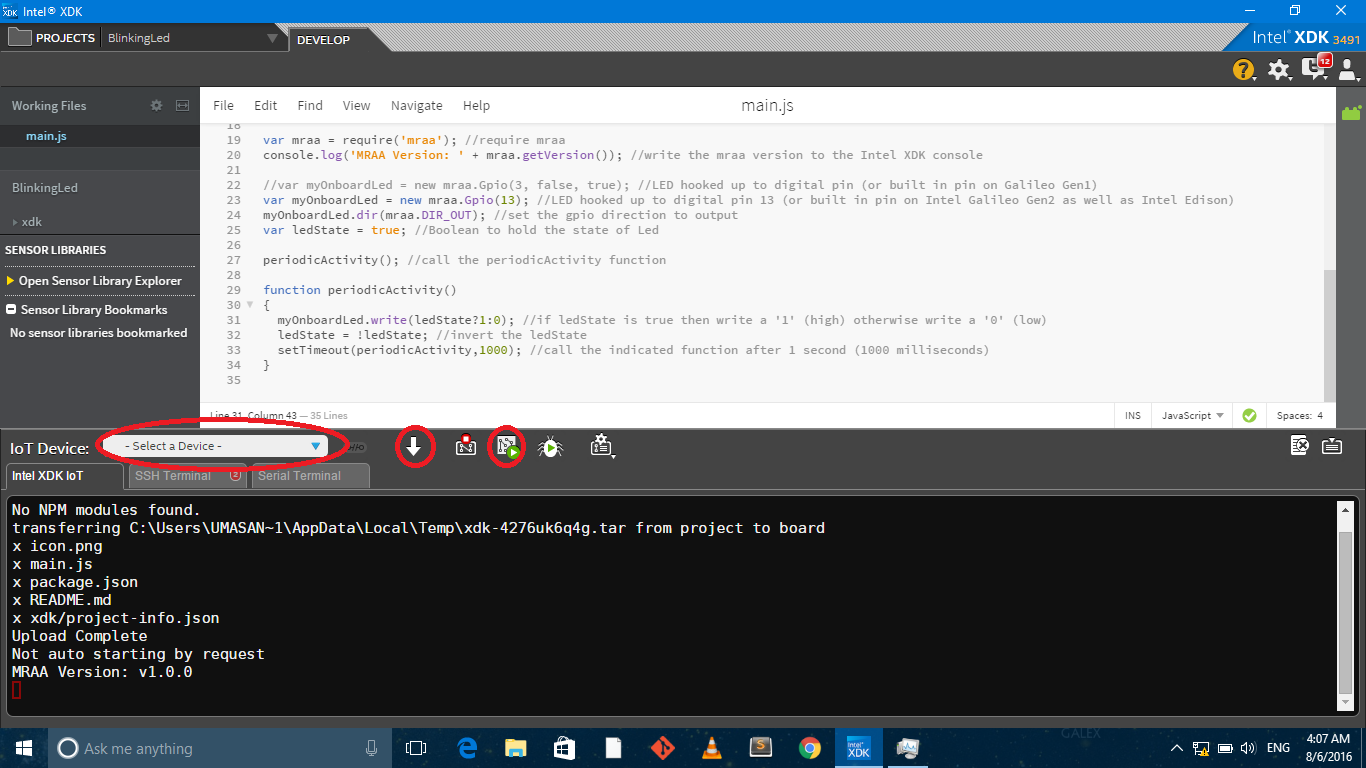Running Blinking LED on Intel Edison with Intel XDK
Intel XDK lets you create IoT projects and run them on edison directly from IDE. In this blog we will see how to create a project and load it to edison. If you haven’t prepared your edison for SSH login, you should do that first.
First get the Intel XDK from here and run the installer.
Fire up the XDK once the installation is completed
- Click on new project
2. Click on templates
3. Select LED Blink template and click continue
4. Select project directory and give a name to your project
5. Select the device, load the program and run it
If the code loaded to the board, the onboard LED should be blinking when you click on run button.