Using NodeMCU with Arduino IDE
In this blog we will see how to use NodeMCU with Arduino IDE. Once you are done with the setup you will be run arduino sketches on NodeMCU. First we need to setup the IDE.
we need to add the NodeMCU to board manager.
Goto File->Preferences and paste the following URL in additional board manager URL
http://arduino.esp8266.com/stable/package_esp8266com_index.json
Then goto Tools->Board->Board Manger
You should entry for ESP
Click on esp8266 entry , you will get option to install it. Once the installation is completed , you will have new boards in the board selection menu.
Now we can run the blinking LED program on NodeMCU.
void setup() {
// initialize digital pin D3 as an output.
pinMode(0, OUTPUT);
Serial.begin(115200);
Serial.println("App started");
}
// the loop function runs over and over again forever
void loop() {
digitalWrite(0, HIGH); // turn the LED on (HIGH is the voltage level)
delay(1000); // wait for a second
digitalWrite(0, LOW); // turn the LED off by making the voltage LOW
delay(1000); // wait for a second
}
Nodemcu pinmapping
In case of NodeMCU , the pin numbers does not match with the pin numbers on NodeMCU. Here is the mapping between Arduino code and NodeMCU (the nodemcu onboard led pin is D0,means you need to write to pin 16 like digitalWrite(16,HIGH))
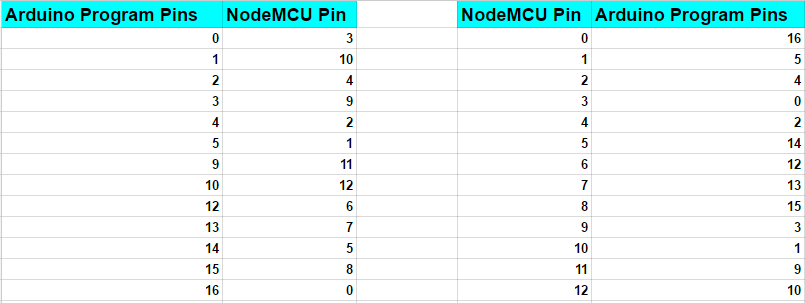
Code for Blinking NodeMCU On BoardLED:
void setup() {
// initialize digital pin LED PIN as an output.
pinMode(16, OUTPUT);// you can also use D0
}
void loop() {
digitalWrite(16, HIGH); // turn the LED on (HIGH is the voltage level)
delay(1000); // wait for a second
digitalWrite(16, LOW); // turn the LED off by making the voltage LOW
delay(1000); // wait for a second
}
esp8266 nodemcu pinmapping
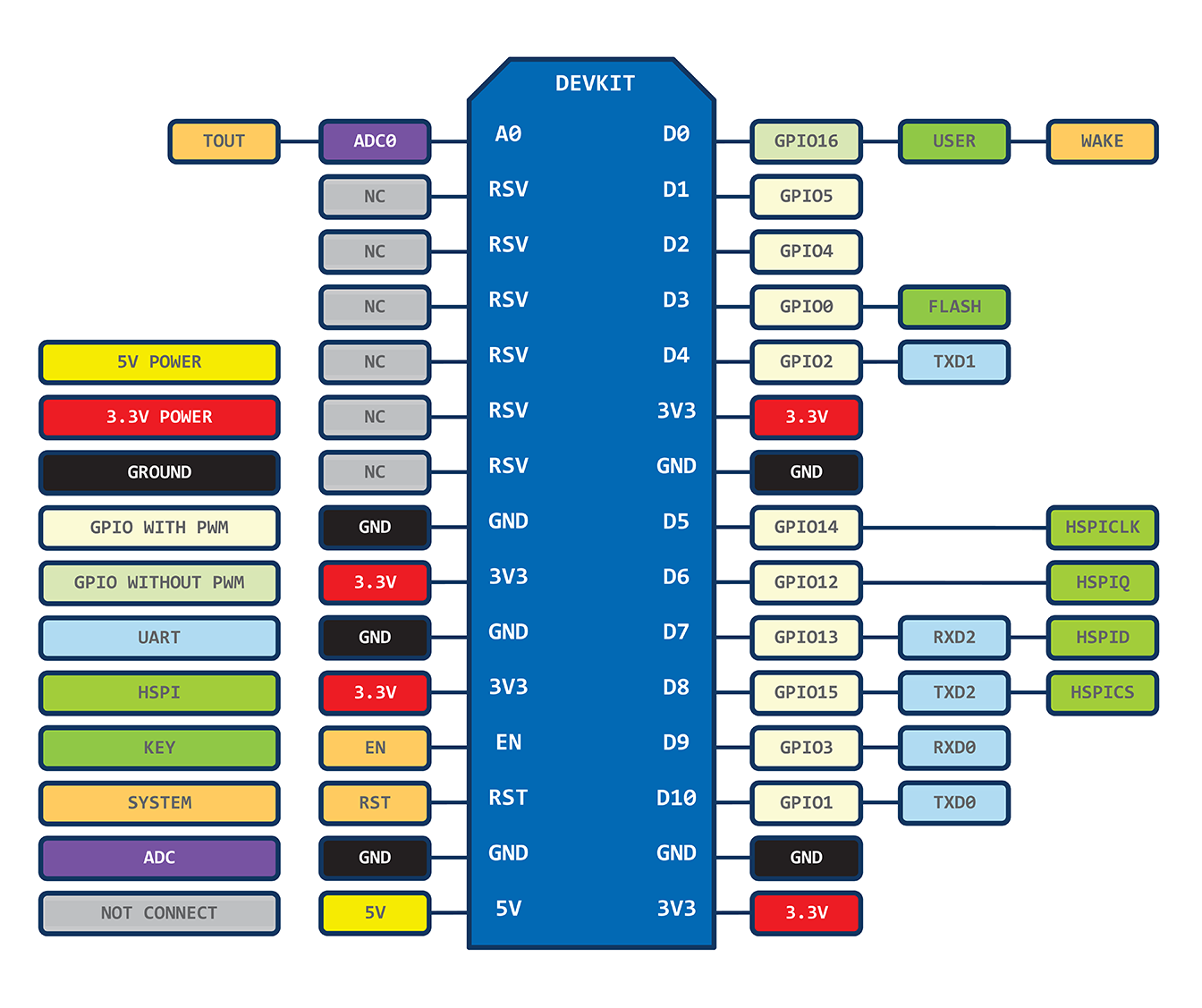
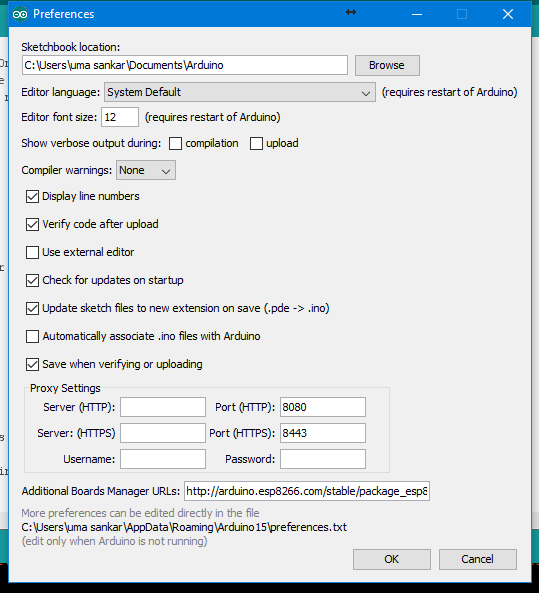
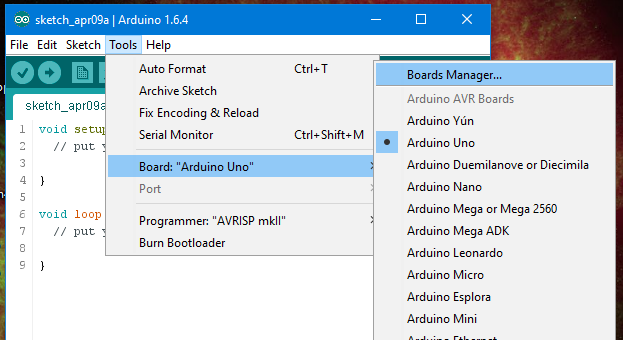
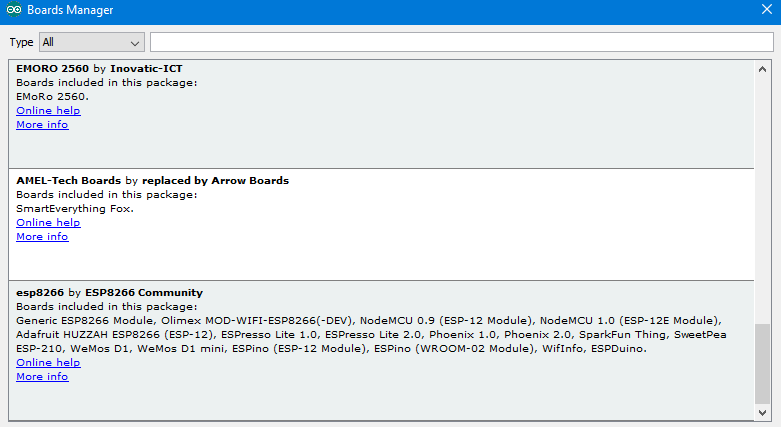
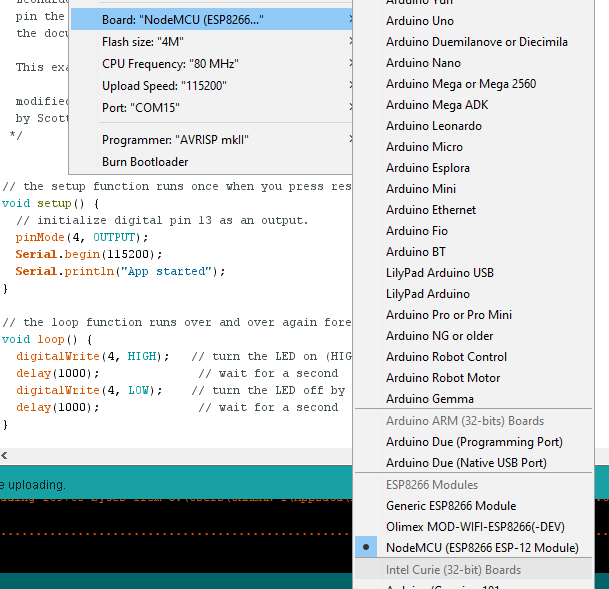
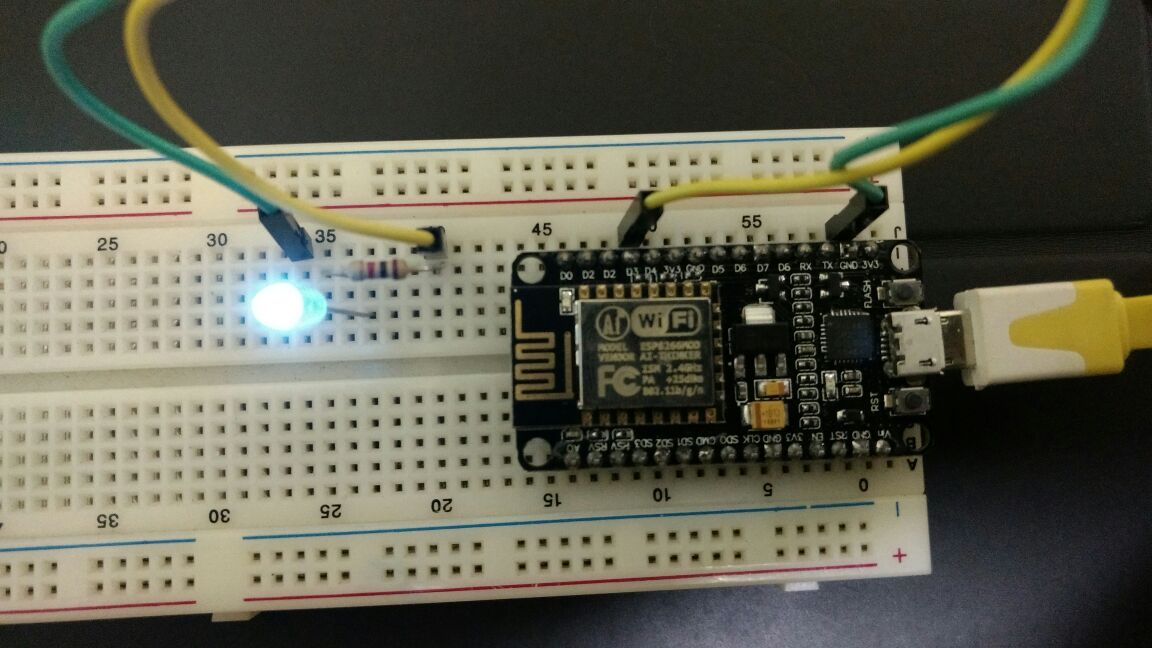


to use ESP32 with arduino IDE checkout this blog
http://icircuit.net/setting-arduino-program-esp-32/1829
Hi,
How do i program ESP8266 using Arduino, ESP8266 I have doesn’t have any micro usb ?
* You need a FTDI